Find My iPhone is an app developed by Apple that allows users to locate lost or misplaced iOS devices like iPhones, iPads, and iPod Touches. Using GPS and Wi-Fi networks, Find My iPhone can pinpoint the location of your device on a map and display its current battery level.
The app utilizes Apple's Find My network, which crowdsources the location of devices by detecting Bluetooth signals from other nearby Apple devices. Even if your lost iPhone is not connected to cellular or Wi-Fi, it can still be located using this network as long as other Apple devices are in range.
Find My iPhone is enabled by default on iOS devices. As long as the device has battery power, is turned on, and has location services enabled, Find My iPhone will be able to display its approximate location. This makes the app useful for finding devices that have been lost or stolen.
Enabling Find My iPhone
Find My iPhone is enabled by default for any iPhone with iOS 15 or later. This allows you to locate, lock, or erase your iPhone remotely if it is ever lost or stolen.
To enable or disable Find My iPhone:
- Open the Settings app on your iPhone
- Tap your Apple ID banner at the top
- Select Find My
- Toggle Find My iPhone to on or off
Find My iPhone requires an internet connection and location services to be enabled in order to work. Your iPhone will need to be connected to a WiFi or cellular network so it can communicate its location, and location services must be turned on for Find My iPhone to pinpoint the device's location on a map.
You can check these requirements by going to Settings > Privacy > Location Services and ensuring location access is enabled for Find My iPhone and other system services. As long as your iPhone has an internet connection and can determine its location, Find My iPhone will be able to display it on a map if lost.
Locating Your iPhone
Find My iPhone allows you to locate your missing iPhone using several methods.
You can use the Find My app on another iOS device signed into the same Apple ID to view your iPhone's location on a map. The app will show its last known location if offline.
On a Mac or PC, head to iCloud.com and sign in to Find My iPhone. You'll see all your devices and can play a sound to help locate your iPhone.
Enable Lost Mode from Find My iPhone to remotely lock your device with a passcode. You can display a custom message with your contact info on the lock screen. Lost Mode also allows you to remotely track and erase your iPhone if needed.
So whether you left your iPhone at a restaurant or think it was stolen, Find My iPhone provides various tools to help locate and secure your missing device. Using another Apple device, iCloud.com, or Lost Mode can help you find your iPhone fast.
Find My Network
Find My iPhone utilizes Apple's vast Find My network to help locate lost devices. This crowdsourced network consists of hundreds of millions of Apple devices that can detect Bluetooth signals from lost Apple devices and relay their location back to the owner.
The Find My network allows users to locate their devices even when they are not connected to WiFi or cellular data. As long as the lost device is turned on, it can secretly and anonymously broadcast its location using Bluetooth. Nearby Apple devices will detect this Bluetooth signal, encrypt it, and relay the encrypted location data through other devices back to the owner.
None of the Apple devices in the Find My network know they are locating a lost device, and the lost device doesn't know who is locating it. The Find My network handles all of this anonymously in the background. Users don't have to actively choose to participate in the network. As long as they have enabled Find My on their Apple devices, they become part of the crowdsourced mesh network that helps locate lost Apple devices worldwide.
Security
Apple has designed Find My iPhone with user privacy and security as top priorities. All location data transmitted between devices and Apple servers is encrypted end-to-end, meaning only you can see your device's location. Even Apple cannot access this information.
Additionally, only the owner of a device can actively track its location or remotely wipe it. No one else can access your device's location without your Apple ID and password. This prevents malicious actors from tracking your phone without your consent.
Find My iPhone also utilizes Activation Lock - if your iPhone is ever lost or stolen, Activation Lock prevents anyone else from accessing or using it without your Apple ID and password. This deters iPhone theft and protects your data. Once marked as lost and put into Lost Mode, an iPhone cannot be restored or reactivated without your credentials.
Between end-to-end encryption, owner-only location tracking, and Activation Lock, Find My iPhone provides robust security and privacy safeguards to give users peace of mind. Apple has prioritized protecting user data and devices when designing this service.
Limitations
Find My iPhone relies on having an active internet and GPS connection in order to locate a device. This means a lost or stolen iPhone that is powered off, out of wireless service range, or has disabled location access cannot be tracked or located using Find My iPhone.
The location accuracy provided by Find My iPhone varies depending on the strength of GPS, cellular, and WiFi signals in a given area. In urban areas with good signal coverage, Find My can usually pinpoint a device's location within a few feet. However in rural areas with sparse signals, the location may only be accurate to a few hundred feet.
Battery life also limits the ability of Find My iPhone to track a device. Once an iPhone's battery dies, Find My will no longer be able to pinpoint its location. This makes it important to try locating a lost device soon after it goes missing, before the battery has drained.
Tips for Using Find My iPhone
Keep your iPhone updated and secure to get the most out of Find My iPhone. Here are some tips:
Update iOS regularly - Make sure your iPhone is running the latest iOS version. Apple updates often include security patches and new Find My features. Updating provides the best Find My experience.
Turn on Lost Mode if lost - If you misplace your iPhone, put it in Lost Mode through Find My. This locks the screen and tracks the device location. You can display a custom message with a contact number to help recover it.
Backup data regularly - Back up your iPhone data to iCloud or iTunes. That way you can erase data remotely if the phone is lost. You'll still have your information if the device isn't recovered. iCloud backups happen automatically when charging and connected to WiFi.
Troubleshooting Find My iPhone
If you are having issues using Find My iPhone to locate your device, there are a few steps you can try:
Restart your devices. Restart your iPhone as well as any devices you are using to locate it. This can help clear up software issues that may be preventing Find My iPhone from working properly.
Check internet connections. Make sure both your missing iPhone and the device you are using to find it are connected to the internet. Find My iPhone requires an internet connection to communicate and share locations.
Toggle location services. On your missing iPhone, try turning location services off and back on again. This may refresh the connection and allow your device to share its location properly. You can do this by going to Settings > Privacy > Location Services.
Update iOS. Make sure both devices are updated and running the latest version of iOS. Apple sometimes releases software updates that improve performance and fix bugs related to Find My iPhone.
Remove and re-add device. In the Find My app, try removing your missing iPhone and then adding it back. This can re-sync the connection and registration with Apple's servers.
Use another Apple device. Attempt to locate your missing iPhone using a different trusted Apple device signed into the same Apple ID. This helps determine if the issue is with a specific device.
Contact Apple Support. If you still cannot locate your iPhone through Find My, you may need technical support from Apple. They can further troubleshoot and determine if there is a deeper issue occurring.
Following these troubleshooting tips should help you get Find My iPhone working again so you can locate your missing device. Be sure to act quickly before the iPhone runs out of battery.
Alternatives
Find My iPhone is the preferred app for locating lost or stolen iPhones. However, there are some alternatives for Android and other devices:
Android Device Manager - This is the native tracking app for Android phones. It allows you to remotely locate, lock, and erase your device. The range is not as extensive as Find My iPhone since it relies on GPS rather than Apple's vast Find My network. But it's built into all Android devices.
Tile - Tile makes small Bluetooth tracking devices that can attach to keys, wallets, luggage and more. If your device goes missing, you can use the Tile app to make your Tile ring and see its last known location. Tiles work by tapping into the network of all Tile users, rather than relying on GPS.
Other Apps - There are various third party apps like Prey Anti Theft and Lookout Security that offer enhanced tracking and security features beyond what's built into iOS or Android. Lookout can track your phone when offline, while Prey can survive a factory reset and reactivation. These provide more options, albeit sometimes with a subscription fee.
The Find My network gives Apple devices access to millions of devices worldwide for tracking purposes. While alternatives exist, none can match the breadth and accuracy of Find My iPhone. But Tile and some third party apps do provide helpful options for multi-platform households.
Summary
Find My iPhone is an incredibly useful tool for locating lost or stolen iPhones. It allows you to view your iPhone's current location on a map, play a sound to help find it, put it in Lost Mode, or remotely erase its data if needed.
The key purpose of Find My iPhone is to secure your device and prevent unauthorized access to your personal information. That's why it's so important to make sure Find My iPhone is enabled in your iPhone's settings. With this feature on, you'll have peace of mind knowing you can find and remotely lock or wipe your iPhone if it ever goes missing.
Find My iPhone relies on Apple's vast Find My network of hundreds of millions of Apple devices to detect your iPhone's location. As long as your lost iPhone has battery life and an internet connection, Find My iPhone will be able to display its whereabouts.
While Find My iPhone is a powerful recovery tool, it's not foolproof. It may not work if your iPhone is turned off, has no reception, or has the location services disabled. That's why it's recommended to also enable a passcode on your iPhone in case Find My iPhone is unsuccessful.
Overall, Find My iPhone provides indispensable protection that every iPhone owner should take advantage of. Turning on Find My iPhone could make the difference between recovering a lost device or losing your personal data forever. It gives you security and peace of mind knowing your iPhone can be located if it ever falls into the wrong hands.
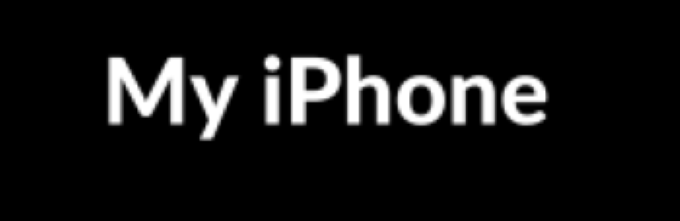

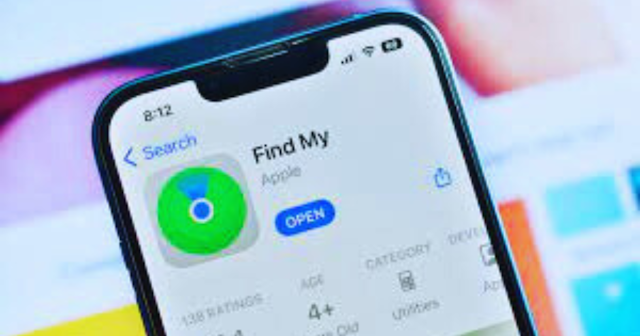



0 Comments